CKEditor allows you to print the document along with all its formatting and contents. The printed material will not contain the editor window or its toolbars.
To print the document, press the  통근이 필요해. 통근이 필요해, 통근이 필요해.
통근이 필요해. 통근이 필요해, 통근이 필요해.
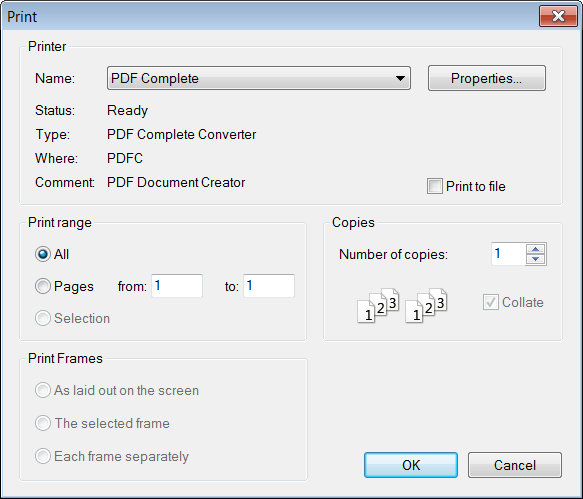
Print window in Windows operating system
Depending on the type and version of the operating system in use (Windows, Linux, Mac) you should be able to at least choose a number of copies and a page range (varying from a selection of the text to a list of pages).
Note that the text entered in a browser-based text editor such as CKEditor differs from a paged medium such as print in that it is not divided into physical pages.If, however, you need to have control over the paging of the printed version, use the button from the toolbar.
button from the toolbar.

Page break example in CKEditor
Once inserted, the page break will be visible in CKEditor
editing area as two dotted lines with a page break symbol. When you use the Print function, the document will be printed on two separate pages.
